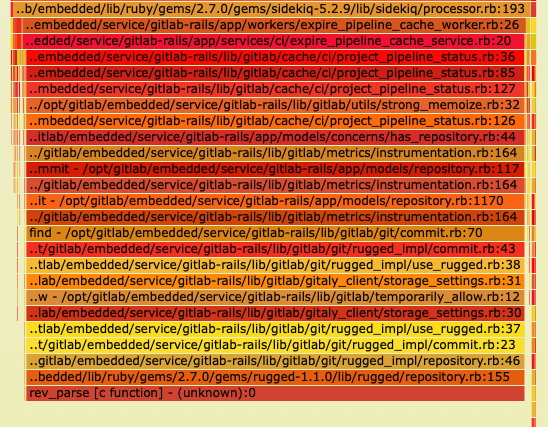Troubleshooting Sidekiq
DETAILS: Tier: Free, Premium, Ultimate Offering: GitLab Self-Managed
Sidekiq is the background job processor GitLab uses to asynchronously run tasks. When things go wrong it can be difficult to troubleshoot. These situations also tend to be high-pressure because a production system job queue may be filling up. Users notice when this happens because new branches may not show up and merge requests may not be updated. The following are some troubleshooting steps to help you diagnose the bottleneck.
GitLab administrators/users should consider working through these debug steps with GitLab Support so the backtraces can be analyzed by our team. It may reveal a bug or necessary improvement in GitLab.
In any of the backtraces, be wary of suspecting cases where every thread appears to be waiting in the database, Redis, or waiting to acquire a mutex. This may mean there's contention in the database, for example, but look for one thread that is different than the rest. This other thread may be using all available CPU, or have a Ruby Global Interpreter Lock, preventing other threads from continuing.
Log arguments to Sidekiq jobs
Some arguments passed to Sidekiq jobs are logged by default. To avoid logging sensitive information (for instance, password reset tokens), GitLab logs numeric arguments for all workers, with overrides for some specific workers where their arguments are not sensitive.
Example log output:
{"severity":"INFO","time":"2020-06-08T14:37:37.892Z","class":"AdminEmailsWorker","args":["[FILTERED]","[FILTERED]","[FILTERED]"],"retry":3,"queue":"admin_emails","backtrace":true,"jid":"9e35e2674ac7b12d123e13cc","created_at":"2020-06-08T14:37:37.373Z","meta.user":"root","meta.caller_id":"Admin::EmailsController#create","correlation_id":"37D3lArJmT1","uber-trace-id":"2d942cc98cc1b561:6dc94409cfdd4d77:9fbe19bdee865293:1","enqueued_at":"2020-06-08T14:37:37.410Z","pid":65011,"message":"AdminEmailsWorker JID-9e35e2674ac7b12d123e13cc: done: 0.48085 sec","job_status":"done","scheduling_latency_s":0.001012,"redis_calls":9,"redis_duration_s":0.004608,"redis_read_bytes":696,"redis_write_bytes":6141,"duration_s":0.48085,"cpu_s":0.308849,"completed_at":"2020-06-08T14:37:37.892Z","db_duration_s":0.010742}
{"severity":"INFO","time":"2020-06-08T14:37:37.894Z","class":"ActiveJob::QueueAdapters::SidekiqAdapter::JobWrapper","wrapped":"ActionMailer::MailDeliveryJob","queue":"mailers","args":["[FILTERED]"],"retry":3,"backtrace":true,"jid":"e47a4f6793d475378432e3c8","created_at":"2020-06-08T14:37:37.884Z","meta.user":"root","meta.caller_id":"AdminEmailsWorker","correlation_id":"37D3lArJmT1","uber-trace-id":"2d942cc98cc1b561:29344de0f966446d:5c3b0e0e1bef987b:1","enqueued_at":"2020-06-08T14:37:37.885Z","pid":65011,"message":"ActiveJob::QueueAdapters::SidekiqAdapter::JobWrapper JID-e47a4f6793d475378432e3c8: start","job_status":"start","scheduling_latency_s":0.009473}
{"severity":"INFO","time":"2020-06-08T14:39:50.648Z","class":"NewIssueWorker","args":["455","1"],"retry":3,"queue":"new_issue","backtrace":true,"jid":"a24af71f96fd129ec47f5d1e","created_at":"2020-06-08T14:39:50.643Z","meta.user":"root","meta.project":"h5bp/html5-boilerplate","meta.root_namespace":"h5bp","meta.caller_id":"Projects::IssuesController#create","correlation_id":"f9UCZHqhuP7","uber-trace-id":"28f65730f99f55a3:a5d2b62dec38dffc:48ddd092707fa1b7:1","enqueued_at":"2020-06-08T14:39:50.646Z","pid":65011,"message":"NewIssueWorker JID-a24af71f96fd129ec47f5d1e: start","job_status":"start","scheduling_latency_s":0.001144}When using Sidekiq JSON logging,
arguments logs are limited to a maximum size of 10 kilobytes of text;
any arguments after this limit are discarded and replaced with a
single argument containing the string "...".
You can set SIDEKIQ_LOG_ARGUMENTS environment variable
to 0 (false) to disable argument logging.
Example:
gitlab_rails['env'] = {"SIDEKIQ_LOG_ARGUMENTS" => "0"}Investigating Sidekiq queue backlogs or slow performance
Symptoms of slow Sidekiq performance include problems with merge request status updates, and delays before CI pipelines start running.
Potential causes include:
-
The GitLab instance may need more Sidekiq workers. By default, a single-node Linux package installation runs one worker, restricting the execution of Sidekiq jobs to a maximum of one CPU core. Read more about running multiple Sidekiq workers.
-
The instance is configured with more Sidekiq workers, but most of the extra workers are not configured to run any job that is queued. This can result in a backlog of jobs when the instance is busy, if the workload has changed in the months or years since the workers were configured, or as a result of GitLab product changes.
Gather data on the state of the Sidekiq workers with the following Ruby script.
-
Create the script:
cat > /var/opt/gitlab/sidekiqcheck.rb <<EOF require 'sidekiq/monitor' Sidekiq::Monitor::Status.new.display('overview') Sidekiq::Monitor::Status.new.display('processes'); nil Sidekiq::Monitor::Status.new.display('queues'); nil puts "----------- workers ----------- " workers = Sidekiq::Workers.new workers.each do |_process_id, _thread_id, work| pp work end puts "----------- Queued Jobs ----------- " Sidekiq::Queue.all.each do |queue| queue.each do |job| pp job end end ;nil puts "----------- done! ----------- " EOF -
Execute and capture the output:
sudo gitlab-rails runner /var/opt/gitlab/sidekiqcheck.rb > /tmp/sidekiqcheck_$(date '+%Y%m%d-%H:%M').outIf the performance issue is intermittent:
-
Run this in a cron job every five minutes. Write the files to a location with enough space: allow for at least 500 KB per file.
cat > /etc/cron.d/sidekiqcheck <<EOF */5 * * * * root /opt/gitlab/bin/gitlab-rails runner /var/opt/gitlab/sidekiqcheck.rb > /tmp/sidekiqcheck_$(date '+\%Y\%m\%d-\%H:\%M').out 2>&1 EOF -
Refer back to the data to see what went wrong.
-
-
Analyze the output. The following commands assume that you have a directory of output files.
-
grep 'Busy: ' *shows how many jobs were being run.grep 'Enqueued: ' *shows the backlog of work at that time. -
Look at the number of busy threads across the workers in samples where Sidekiq is under load:
ls | while read f ; do if grep -q 'Enqueued: 0' $f; then : else echo $f; egrep 'Busy:|Enqueued:|---- Processes' $f grep 'Threads:' $f ; fi done | moreExample output:
sidekiqcheck_20221024-14:00.out Busy: 47 Enqueued: 363 ---- Processes (13) ---- Threads: 30 (0 busy) Threads: 30 (0 busy) Threads: 30 (0 busy) Threads: 30 (0 busy) Threads: 23 (0 busy) Threads: 30 (0 busy) Threads: 30 (0 busy) Threads: 30 (0 busy) Threads: 30 (0 busy) Threads: 30 (0 busy) Threads: 30 (0 busy) Threads: 30 (24 busy) Threads: 30 (23 busy)-
In this output file, 47 threads were busy, and there was a backlog of 363 jobs.
-
Of the 13 worker processes, only two were busy.
-
This indicates that the other workers are configured too specifically.
-
Look at the full output to work out which workers were busy. Correlate with your
sidekiq_queuesconfiguration ingitlab.rb. -
An overloaded single-worker environment might look like this:
sidekiqcheck_20221024-14:00.out Busy: 25 Enqueued: 363 ---- Processes (1) ---- Threads: 25 (25 busy)
-
-
Look at the
---- Queues (xxx) ----section of the output file to determine what jobs were queued up at the time. -
The files also include low level details about the state of Sidekiq at the time. This could be useful for identifying where spikes in workload are coming from.
- The
----------- workers -----------section details the jobs that make up theBusycount in the summary. - The
----------- Queued Jobs -----------section provides details on jobs that areEnqueued.
- The
-
Thread dump
Send the Sidekiq process ID the TTIN signal to output thread
backtraces in the log file.
kill -TTIN <sidekiq_pid>Check in /var/log/gitlab/sidekiq/current or $GITLAB_HOME/log/sidekiq.log for
the backtrace output. The backtraces are lengthy and generally start with
several WARN level messages. Here's an example of a single thread's backtrace:
2016-04-13T06:21:20.022Z 31517 TID-orn4urby0 WARN: ActiveRecord::RecordNotFound: Couldn't find Note with 'id'=3375386
2016-04-13T06:21:20.022Z 31517 TID-orn4urby0 WARN: /opt/gitlab/embedded/service/gem/ruby/2.1.0/gems/activerecord-4.2.5.2/lib/active_record/core.rb:155:in `find'
/opt/gitlab/embedded/service/gitlab-rails/app/workers/new_note_worker.rb:7:in `perform'
/opt/gitlab/embedded/service/gem/ruby/2.1.0/gems/sidekiq-4.0.1/lib/sidekiq/processor.rb:150:in `execute_job'
/opt/gitlab/embedded/service/gem/ruby/2.1.0/gems/sidekiq-4.0.1/lib/sidekiq/processor.rb:132:in `block (2 levels) in process'
/opt/gitlab/embedded/service/gem/ruby/2.1.0/gems/sidekiq-4.0.1/lib/sidekiq/middleware/chain.rb:127:in `block in invoke'
/opt/gitlab/embedded/service/gitlab-rails/lib/gitlab/sidekiq_middleware/memory_killer.rb:17:in `call'
/opt/gitlab/embedded/service/gem/ruby/2.1.0/gems/sidekiq-4.0.1/lib/sidekiq/middleware/chain.rb:129:in `block in invoke'
/opt/gitlab/embedded/service/gitlab-rails/lib/gitlab/sidekiq_middleware/arguments_logger.rb:6:in `call'
...In some cases Sidekiq may be hung and unable to respond to the TTIN signal.
Move on to other troubleshooting methods if this happens.
Ruby profiling with rbspy
rbspy is an easy to use and low-overhead Ruby profiler that can be used to create flamegraph-style diagrams of CPU usage by Ruby processes.
No changes to GitLab are required to use it and it has no dependencies. To install it:
- Download the binary from the
rbspyreleases page. - Make the binary executable.
To profile a Sidekiq worker for one minute, run:
sudo ./rbspy record --pid <sidekiq_pid> --duration 60 --file /tmp/sidekiq_profile.svgIn this example of a flamegraph generated by rbspy, almost all of the Sidekiq process's time is spent in rev_parse, a native C
function in Rugged. In the stack, we can see rev_parse is being called by the ExpirePipelineCacheWorker.
rbspy requires additional capabilities
in containerized environments.
It requires at least the SYS_PTRACE capability, otherwise it terminates with a permission denied error.
::Tabs
::: TabTitle Kubernetes
securityContext:
capabilities:
add:
- SYS_PTRACE:::TabTitle Docker
docker run --cap-add SYS_PTRACE [...]:::TabTitle Docker Compose
services:
ruby_container_name:
...
cap_add:
- SYS_PTRACE::EndTabs
Process profiling with perf
Linux has a process profiling tool called perf that is helpful when a certain
process is eating up a lot of CPU. If you see high CPU usage and Sidekiq isn't
responding to the TTIN signal, this is a good next step.
If perf is not installed on your system, install it with apt-get or yum:
# Debian
sudo apt-get install linux-tools
# Ubuntu (may require these additional Kernel packages)
sudo apt-get install linux-tools-common linux-tools-generic linux-tools-`uname -r`
# Red Hat/CentOS
sudo yum install perfRun perf against the Sidekiq PID:
sudo perf record -p <sidekiq_pid>Let this run for 30-60 seconds and then press Ctrl-C. Then view the perf report:
gitlab_rails['env'] = {"SIDEKIQ_LOG_ARGUMENTS" => "0"}
```0
Above you see sample output from a `perf` report. It shows that 97% of the CPU is
being spent inside Nokogiri and `xmlXPathNodeSetMergeAndClear`. For something
this obvious you should then go investigate what job in GitLab would use
Nokogiri and XPath. Combine with `TTIN` or `gdb` output to show the
corresponding Ruby code where this is happening.
## The GNU Project Debugger (`gdb`)
`gdb` can be another effective tool for debugging Sidekiq. It gives you a little
more interactive way to look at each thread and see what's causing problems.
Attaching to a process with `gdb` suspends the standard operation
of the process (Sidekiq does not process jobs while `gdb` is attached).
Start by attaching to the Sidekiq PID:
```ruby
gitlab_rails['env'] = {"SIDEKIQ_LOG_ARGUMENTS" => "0"}
```1
Then gather information on all the threads:
```ruby
gitlab_rails['env'] = {"SIDEKIQ_LOG_ARGUMENTS" => "0"}
```2
If you see a suspicious thread, like the Nokogiri one above, you may want
to get more information:
```ruby
gitlab_rails['env'] = {"SIDEKIQ_LOG_ARGUMENTS" => "0"}
```3
To output a backtrace from all threads at once:
```ruby
gitlab_rails['env'] = {"SIDEKIQ_LOG_ARGUMENTS" => "0"}
```4
Once you're done debugging with `gdb`, be sure to detach from the process and
exit:
```ruby
gitlab_rails['env'] = {"SIDEKIQ_LOG_ARGUMENTS" => "0"}
```5
## Sidekiq kill signals
TTIN was described above as the signal to print backtraces for logging, however
Sidekiq responds to other signals as well. For example, TSTP and TERM can be used
to gracefully shut Sidekiq down, see
[the Sidekiq Signals docs](https://github.com/mperham/sidekiq/wiki/Signals#ttin).
## Check for blocking queries
Sometimes the speed at which Sidekiq processes jobs can be so fast that it can
cause database contention. Check for blocking queries when backtraces above
show that many threads are stuck in the database adapter.
The PostgreSQL wiki has details on the query you can run to see blocking
queries. The query is different based on PostgreSQL version. See
[Lock Monitoring](https://wiki.postgresql.org/wiki/Lock_Monitoring) for
the query details.
## Managing Sidekiq queues
It is possible to use [Sidekiq API](https://github.com/mperham/sidekiq/wiki/API)
to perform a number of troubleshooting steps on Sidekiq.
These are the administrative commands and it should only be used if currently
administration interface is not suitable due to scale of installation.
All these commands should be run using `gitlab-rails console`.
### View the queue size
```ruby
gitlab_rails['env'] = {"SIDEKIQ_LOG_ARGUMENTS" => "0"}
```6
### Enumerate all enqueued jobs
```ruby
gitlab_rails['env'] = {"SIDEKIQ_LOG_ARGUMENTS" => "0"}
```7
### Enumerate currently running jobs
```ruby
gitlab_rails['env'] = {"SIDEKIQ_LOG_ARGUMENTS" => "0"}
```8
### Remove Sidekiq jobs for given parameters (destructive)
The general method to kill jobs conditionally is the following command, which
removes jobs that are queued but not started. Running jobs cannot be killed.
```ruby
gitlab_rails['env'] = {"SIDEKIQ_LOG_ARGUMENTS" => "0"}
```9
Have a look at the section below for cancelling running jobs.
In the method above, `<queue-name>` is the name of the queue that contains the jobs you want to delete and `<condition>` decides which jobs get deleted.
Commonly, `<condition>` references the job arguments, which depend on the type of job in question. To find the arguments for a specific queue, you can have a look at the `perform` function of the related worker file, commonly found at `/app/workers/<queue-name>_worker.rb`.
For example, `repository_import` has `project_id` as the job argument, while `update_merge_requests` has `project_id, user_id, oldrev, newrev, ref`.
Arguments need to be referenced by their sequence ID using `job.args[<id>]` because `job.args` is a list of all arguments provided to the Sidekiq job.
Here are some examples:
```shell
kill -TTIN <sidekiq_pid>
```0
```shell
kill -TTIN <sidekiq_pid>
```1
### Remove specific job ID (destructive)
```shell
kill -TTIN <sidekiq_pid>
```2
## Canceling running jobs (destructive)
This is highly risky operation and use it as last resort.
Doing that might result in data corruption, as the job
is interrupted mid-execution and it is not guaranteed
that proper rollback of transactions is implemented.
```shell
kill -TTIN <sidekiq_pid>
```3
> This requires the Sidekiq to be run with `SIDEKIQ_MONITOR_WORKER=1`
> environment variable.
To perform of the interrupt we use `Thread.raise` which
has number of drawbacks, as mentioned in [Why Ruby's Timeout is dangerous (and Thread.raise is terrifying)](https://jvns.ca/blog/2015/11/27/why-rubys-timeout-is-dangerous-and-thread-dot-raise-is-terrifying/):
> This is where the implications get interesting, and terrifying. This means that an exception can get raised:
>
> - during a network request (ok, as long as the surrounding code is prepared to catch Timeout::Error)
> - during the cleanup for the network request
> - during a rescue block
> - while creating an object to save to the database afterwards
> - in any of your code, regardless of whether it could have possibly raised an exception before
>
> Nobody writes code to defend against an exception being raised on literally any line. That's not even possible. So Thread.raise is basically like a sneak attack on your code that could result in almost anything. It would probably be okay if it were pure-functional code that did not modify any state. But this is Ruby, so that's unlikely :)
## Manually trigger a cron job
By visiting `/admin/background_jobs`, you can look into what jobs are scheduled/running/pending on your instance.
You can trigger a cron job from the UI by selecting the "Enqueue Now" button. To trigger a cron job programmatically first open a [Rails console](../operations/rails_console.md).
To find the cron job you want to test:
```shell
kill -TTIN <sidekiq_pid>
```4
For example, to trigger the `update_all_mirrors_worker` cron job that updates the repository mirrors:
```shell
kill -TTIN <sidekiq_pid>
```5
The list of available jobs can be found in the [workers](https://gitlab.com/gitlab-org/gitlab/-/tree/master/app/workers) directory.
For more information about Sidekiq jobs, see the [Sidekiq-cron](https://github.com/sidekiq-cron/sidekiq-cron#work-with-job) documentation.
## Disabling cron jobs
You can disable any Sidekiq cron jobs by visiting the [Monitoring section in the **Admin** area](../admin_area.md#monitoring-section). You can also perform the same action using the command line and [Rails Runner](../operations/rails_console.md#using-the-rails-runner).
To disable all cron jobs:
```shell
kill -TTIN <sidekiq_pid>
```6
To enable all cron jobs:
```shell
kill -TTIN <sidekiq_pid>
```7
If you wish to enable only a subset of the jobs at a time you can use name matching. For example, to enable only jobs with `geo` in the name:
```shell
kill -TTIN <sidekiq_pid>
```8
## Clearing a Sidekiq job deduplication idempotency key
Occasionally, jobs that are expected to run (for example, cron jobs) are observed to not run at all. When checking the logs, there might be instances where jobs are seen to not run with a `"job_status": "deduplicated"`.
This can happen when a job failed and the idempotency key was not cleared properly. For example, [stopping Sidekiq kills any remaining jobs after 25 seconds](https://gitlab.com/gitlab-org/omnibus-gitlab/-/issues/4918).
[By default, the key expires after 6 hours](https://gitlab.com/gitlab-org/gitlab/-/blob/87c92f06eb92716a26679cd339f3787ae7edbdc3/lib/gitlab/sidekiq_middleware/duplicate_jobs/duplicate_job.rb#L23),
but if you want to clear the idempotency key immediately, follow the following steps (the example provided is for `Geo::VerificationBatchWorker`):
1. Find the worker class and `args` of the job in the Sidekiq logs:
```plaintext
{ ... "class":"Geo::VerificationBatchWorker","args":["container_repository"] ... }-
Start a Rails console session.
-
Run the following snippet:
worker_class = Geo::VerificationBatchWorker args = ["container_repository"] dj = Gitlab::SidekiqMiddleware::DuplicateJobs::DuplicateJob.new({ 'class' => worker_class.name, 'args' => args }, worker_class.queue) dj.send(:idempotency_key) dj.delete!
CPU saturation in Redis caused by Sidekiq BRPOP calls
Sidekiq BROP calls can cause CPU usage to increase on Redis.
Increase the SIDEKIQ_SEMI_RELIABLE_FETCH_TIMEOUT environment variable to improve CPU usage on Redis.
Error: OpenSSL::Cipher::CipherError
If you receive error messages like:
kill -TTIN <sidekiq_pid>
```9
This error means that the processes are unable to decrypt encrypted data that is stored in the GitLab database. This indicates that there is some problem with your `/etc/gitlab/gitlab-secrets.json` file, ensure that you copied the file from your main GitLab node to your Sidekiq nodes.
## Related topics
- [Elasticsearch workers overload Sidekiq](../../integration/elasticsearch/troubleshooting/migrations.md#elasticsearch-workers-overload-sidekiq).