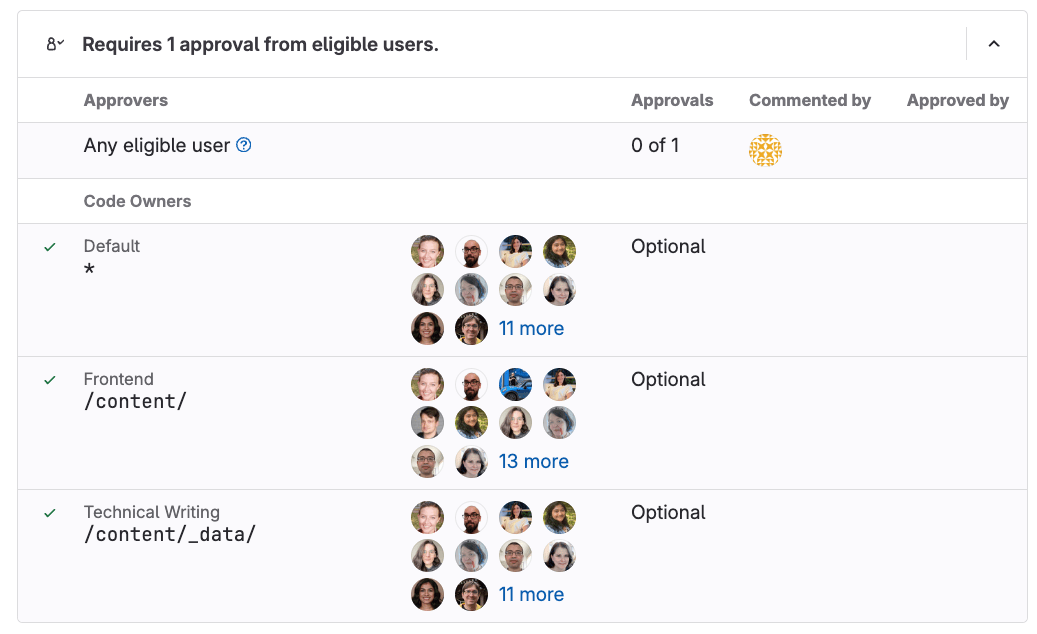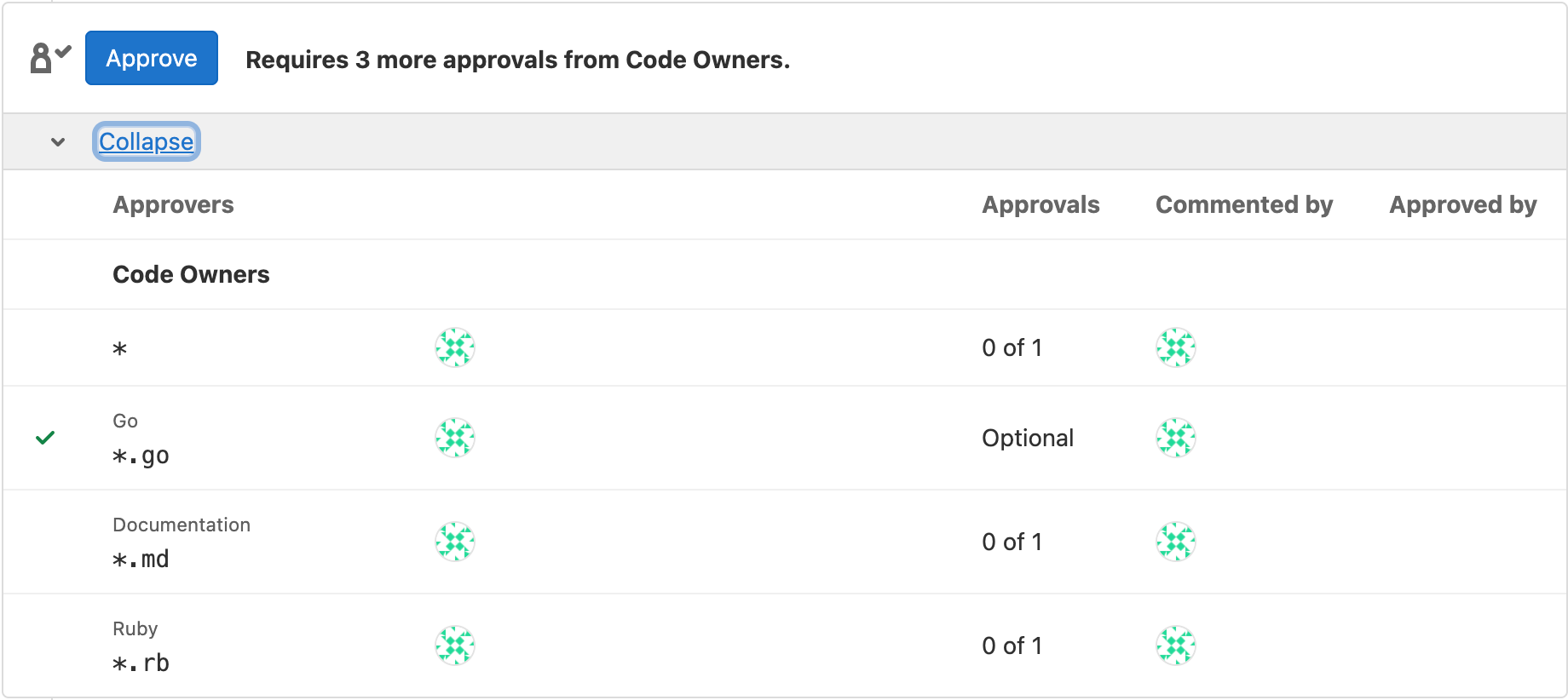CODEOWNERS syntax
DETAILS: Tier: Premium, Ultimate Offering: GitLab.com, GitLab Self-Managed, GitLab Dedicated
The CODEOWNERS file uses a syntax to define ownership rules.
Each line in the file represents a rule, and specifies a file path pattern and one or more owners.
The key elements are:
- File paths: Specific files, directories, or wildcards.
-
Code Owners: Use
@mentionsfor users, groups, or roles. -
Comments: Lines starting with
#are ignored. -
Sections: Optional groupings of rules, defined using
[Section name].
NOTE: If an entry is duplicated in a section, the last entry is used. Rules defined later in the file take precedence over earlier rules.
Here are some examples:
# Specify a default Code Owner for all files with a wildcard:
* @default-owner
# Specify multiple Code Owners to a specific file:
README.md @doc-team @tech-lead
# Specify a Code Owner to all files with a specific extension:
*.rb @ruby-owner
# Specify Code Owners with usernames or email addresses:
LICENSE @legal janedoe@gitlab.com
# Use group names to match groups and nested groups:
README @group @group/with-nested/subgroup
# Specify a Code Owner to a directory and all its contents:
/docs/ @all-docs
/docs/* @root-docs
/docs/**/*.md @root-docs
# Use a section to group related rules:
[Documentation]
ee/docs @docs
docs @docs
# Assign a role as a Code Owner:
/config/ @@maintainerSections
In a CODEOWNERS file, sections are named areas that are analyzed separately,
and always enforced. Until you define a section, GitLab treats your entire CODEOWNERS file
as a single section.
Adding more sections changes how GitLab evaluates the file:
- GitLab treats entries without sections, including rules defined before the first section header, as if they were another, unnamed section.
- Each section enforces its rules separately.
- Only one Code Owner pattern per section is matched to a file path.
- Rules defined later in the file take precedence over earlier rules.
For example, in a CODEOWNERS file with sections that define the Code Owners of a README file:
* @admin
[README Owners]
README.md @user1 @user2
internal/README.md @user4
[README other owners]
README.md @user3- The Code Owners for the
README.mdin the root directory are:-
@admin, from the unnamed section. -
@user1and@user2, from[README Owners]. -
@user3, from[README other owners].
-
- The Code Owners for
internal/README.mdare:-
@admin, from the unnamed section. -
@user4, from the last entry in[README Owners]. -
@user3from[README other owners]. (Both lines in[README Owners]match this file's name, but only the last line in the section is kept.)
-
To add a section to the CODEOWNERS file, enter a section name in square brackets,
followed by the files or directories, and users, groups, or subgroups:
[README Owners]
README.md @user1 @user2
internal/README.md @user2Each Code Owner in the merge request widget is listed under a label. The following image shows Default, Frontend, and Technical Writing sections:
For more section configuration options, see:
- Default Code Owners and optional sections
- Regular entries and sections
- Sections with duplicate names
Section headings and names
Section headings must have a name. Section names are case-insensitive, and sections with duplicate names are combined. For protected branches only, they can:
- Require approval (default).
- Be optional (prefixed with
^). - Require a specific number of approvals. For more information, see Group inheritance and eligibility and Approvals shown as optional.
- Include default owners.
Examples:
# Required section
[Section name]
# Optional section
^[Section name]
# Section requiring 5 approvals
[Section name][5]
# Section with @username as default owner
[Section name] @username
# Section with @group and @subgroup as default owners and requiring 2 approvals
[Section name][2] @group @subgroupSet default Code Owner for a section
- Introduced in GitLab 15.11 with a flag named
codeowners_default_owners. Disabled by default.- Generally available in GitLab 15.11. Feature flag
codeowners_default_ownersremoved.
If multiple file paths inside a section share the same ownership, define default Code Owners for the section. All paths in that section inherit this default, unless you override the section default on a specific line.
Default owners are applied when specific owners are not specified for file paths. Specific owners defined beside the file path override default owners.
For example:
[Documentation] @docs-team
docs/
README.md
[Database] @database-team @agarcia
model/db/
config/db/database-setup.md @docs-teamIn this example:
-
@docs-teamowns all items in theDocumentationsection. -
@database-teamand@agarciaown all items in theDatabasesection exceptconfig/db/database-setup.md, which has an override assigning it to@docs-team.
Compare this behavior to when you use regular entries and sections together, when entries in sections don't override entries without sections.
Optional sections
You can designate optional sections in your Code Owners file. Optional sections enable you to designate responsible parties for various parts of your codebase, but not require approval from them. This approach provides a more relaxed policy for parts of your project that are frequently updated, but don't require stringent reviews.
To treat the entire section as optional, prepend the section name with the caret ^ character.
In this example, the [Go] section is optional:
[Documentation]
*.md @root
[Ruby]
*.rb @root
^[Go]
*.go @rootThe optional Code Owners section displays in merge requests under the description:
If a section is duplicated in the file, and one of them is marked as optional and the other isn't, the section is required.
Optional sections in the CODEOWNERS file are treated as optional only
when changes are submitted by using merge requests. If a change is submitted directly
to the protected branch, approval from Code Owners is still required, even if the
section is marked as optional.
Add a role as a Code Owner
- Introduced in GitLab 17.7 with a flag named
codeowner_role_approvers.- Enabled on GitLab.com in GitLab 17.8.
FLAG: The availability of this feature is controlled by a feature flag. For more information, see the history.
You can add or set a role for direct project members as Code Owners:
- Use the
@@prefix to set a role. - Only Developer, Maintainer, and Owner roles are available.
- Roles are not inclusive of higher roles. For example, specifying
@@developerdoes not include users with Maintainer or Owner roles. - Only direct project members with the specified roles are eligible Code Owners.
- It is possible to specify plural roles. For example,
@@developersis accepted.
The following example sets all direct project members with the Developer or Maintainer
role as Code Owners for file.md:
-
Open the
CODEOWNERSfile. -
Add a line using the following pattern:
file.md @@developer @@maintainer -
Save the file.
-
Commit and merge the changes.
Add a group as a Code Owner
To set the members of a group or subgroup as a Code Owner:
In the CODEOWNERS file, enter text that follows one of these patterns:
# All group members as Code Owners for a file
file.md @group-x
# All subgroup members as Code Owners for a file
file.md @group-x/subgroup-y
# All group and subgroup members as Code Owners for a file
file.md @group-x @group-x/subgroup-yNOTE: When Global SAML group memberships lock is enabled, you cannot set a group or subgroup as a Code Owner. For more information, see Incompatibility with Global SAML group memberships lock.
If you encounter issues, refer to User not shown as possible approver.
Path matching
Paths can be absolute, relative, directory, wildcard, or globstar, and are matched against the repository root.
Absolute paths
Paths starting with / match from the repository root:
# # Matches only README.md in the root.
/README.md
# Matches only README.md inside the /docs directory.
/docs/README.mdRelative paths
Paths without a leading / are treated as globstar paths:
# Matches /README.md, /internal/README.md, /app/lib/README.md
README.md @username
# Matches /internal/README.md, /docs/internal/README.md, /docs/api/internal/README.md
internal/README.mdNOTE:
When using globstar paths, be cautious of unintended matches.
For example, README.md without a leading / matches any README.md
file in any directory or subdirectory of the repository.
Directory paths
Paths ending with / match any file in the directory:
# This is the same as `/docs/**/*`
/docs/Wildcard paths
Use wildcards to match multiple characters:
* @admin
[README Owners]
README.md @user1 @user2
internal/README.md @user4
[README other owners]
README.md @user3
```0
### Globstar paths
Use `**` to match zero or more directories recursively:
```plaintext
* @admin
[README Owners]
README.md @user1 @user2
internal/README.md @user4
[README other owners]
README.md @user3
```1
## Entry owners
Entries must have one or more owners These can be groups, subgroups,
and users.
```plaintext
* @admin
[README Owners]
README.md @user1 @user2
internal/README.md @user4
[README other owners]
README.md @user3
```2
For more information on adding groups as Code Owners, see [Add a group as a Code Owner](#add-a-group-as-a-code-owner).
## Related topics
- [Code Owners](index.md)
- [Advanced `CODEOWNERS` configuration](advanced.md)
- [Merge request approvals](../merge_requests/approvals/index.md)
- [Protected branches](../repository/branches/protected.md)
- [Troubleshooting Code Owners](troubleshooting.md)